Slide Linker add-in for PowerPoint
link slides in groups for copying and pasting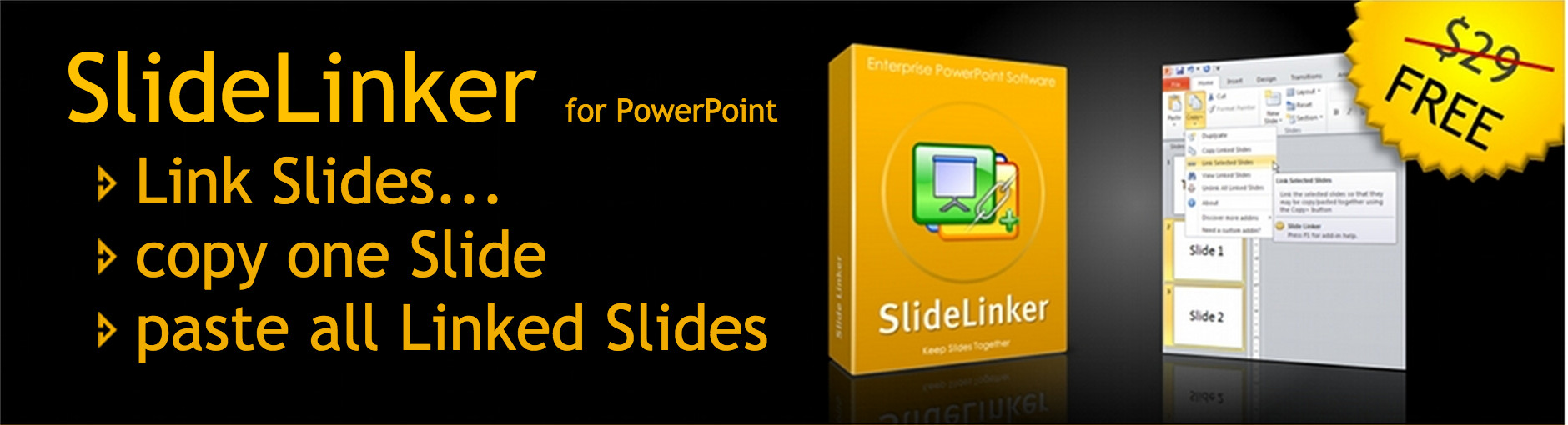
 Slide Linker was born from a LinkedIn discussion started by Carrie Campbell (thanks Carrie)!
Slide Linker was born from a LinkedIn discussion started by Carrie Campbell (thanks Carrie)!
So, to summarise the need: “I need to be able to link slides together so that when one is copied, all slides that are linked are copied.”
And that’s exactly what this addin does for PowerPoint 2010 and 2007.
One important point: to use Slide Linker, all users must install the addin eg. the folks that create the presentation and the ones who copy & paste slides from it.
If you like this addin, you may like some of our other products or even be interested in having a custom designed addin built to match your precise needs.
How To Use Slide Linker
To use Slide Linker, you just have to follow these instructions:
- Download the Setup_SlideLinker.exe package
- Close PowerPoint
- Install the addin by running Setup_SlideLinker.exe
- Start PowerPoint
- You will see a modified Clipboard by GMARK (the former name of YOUpresent) group in the Home tab of the PowerPoint ribbon.
Standard PowerPoint Behaviour:
Select slides and objects on your slides as you would normally and click the large Copy + icon to copy them to the clipboard
Slide Linker Extra Features:- Select a number of slides eg. 1,2,3 or 1,5,9 etc.
- Click the Copy+ drop down menu (click the text part of the button, not the icon part)
- Click Link Selected Slides to create a linked group of all the slides you selected
- Now when a user selects any of the slides in the linked group and clicks the icon part of the Copy+ button, all the slides in the linked group will be copied to the clipboard
- To see a list of slides in linked groups, click the View Linked Slides button
- To delete all links from all slides in linked groups, click the Unlink All Linked Slides button
