Add-In Support
applicable to multiple Microsoft Office add-in productsAdd-In Causes PowerPoint, Excel or Word to freeze
Symptom
In some specifically configured environments, it is possible that one of our following VBA add-ins may not load when the corresponding Microsoft Office application is run and could cause the Microsoft Office application to freeze and/or disable the add-in:
- ActivePrez
- vMaps
- vicons
- Circlify
- G-Tools
- Any of our free add-ins
Subsequent attempts to restart the Microsoft Office application may result in an error message being displayed: (shown for PowerPoint but similar for Excel and Word)
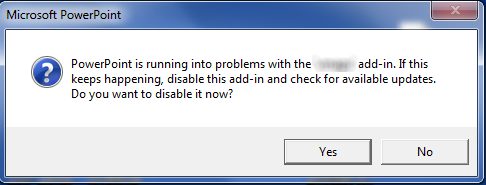
Cause
When Microsoft Office 2013 is used in a corporate environment, it is possible for the IT administrator to set a Group Policy that disables access to VBA add-ins on a per-application basis. IT administrators may refer to this Microsoft Technet article : Plan security settings for VBA macros for Office 2013.
Resolution
To confirm if VBA is enabled on your PC, follow the steps in either of these two methods:
Method 1
- Open the Microsoft Office 2013 application that is hosting the add-in.
- Make sure you have a blank document open (presentation, spreadsheet, document).
- Press Alt+F11 on your keyboard. If the the VBE (Visual Basic Editor) window opens, VBA is enabled.
Method 2
- Open the Microsoft Office 2013 application that is hosting the add-in.
- Make sure you have a blank document open (presentation, spreadsheet, document).
- Click the File tab in the Microsoft Office application.
- Click Options.
- In the options window that opens, click Customize Ribbon on the left hand side.
- In the right hand column, check the Developer tab.
- Click OK.
- Click the DEVELOPER tab in the Microsoft Office 2013 application ribbon.
- Confirm that the Visual Basic button is enabled. If it is not greyed out, VBA is enabled.
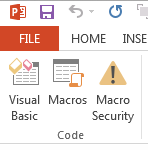 PowerPoint 2013 |
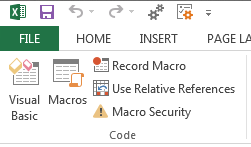 Excel 2013 |
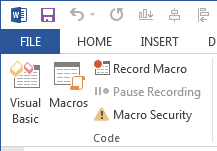 Word 2013 |
If you have confirmed that VBA is not enabled for the Microsoft Office Application, request your IT administrator to enable the Group Policy to activate VBA for your PC.
