Control playback of animated GIF images in the PowerPoint animation timeline
If you’ve ever used animated GIF images in a presentation you might have noticed that it’s not possible to adjust when the GIF starts to play. Sometimes this isn’t an issue but if you have animated GIF images that have animation entrance effects in sequence, then PowerPoint will actually start playing them even before they are due to appear on your slide. That means you might not even see your GIF animate if it hasn’t been designed to run continuously in a loop.
PowerPoint Hack
In an accidental discovery, we found out that PowerPoint can insert animated GIF images as videos, which can then be controlled using the animation timeline. Here’s how to do it:
- Open PowerPoint
- Click the Insert tab
- In the Media group, click the Video menu and select Video on My PC
- At the bottom of the file browser window that opens, change the file filter from Video Files to All Files
- Select your animated GIF and click the Insert button
- PowerPoint will convert your GIF
- You now have access to the Video Tools / Playback tab and Animation tab
Example
In the screen grab below you can see the original animated GIF image on the left hand side while on the right, the same file has been inserted using the technique above and it now has video playback controls available.
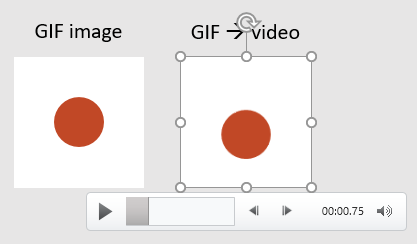
Testing
There are some side effects we found during our testing.
Firstly, the video frame rate gets slowed down. We haven’t found a way to overcome that yet.
Secondly, even though we see the conversion progress in the status bar area of PowerPoint (at the far bottom of the window), when we examined the content of the PowerPoint ZIP archive we couldn’t find any media other that our original GIF file. No MP4 or any other format was found.
Finally, when we reopened the PowerPoint file and tried to play the “video” version of the animated GIF, we were presented with this message:
And after clicking yes and waiting for quite a long time, we end up with an error, even if we can still control the GIF with the video controls:
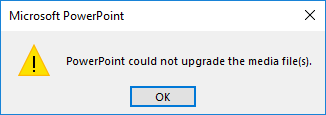
Conclusion
At the start of this exploration we thought we’d stumbled across something amazing. PowerPoint is clearly doing “something” to enable better control of animated GIF files but it’s not able to complete the process successfully. Maybe this is a feature under development as we were using PowerPoint 2016* as part of the Office 365 Insider program. Let’s see what happens in the near future…
* version 1804 Build 9208.2010

