If you use the pen pointer to add annotations during a PowerPoint slide show, you might be disappointed with the default width which many people find too thin when projected.
This simple macro provides an easy way to repeatedly increment the ink line weight during a slide show.
Here’s How
Follow these steps to add the macro to your presentation and use it during a slide show.
- Open PowerPoint
- Press Alt+F11 to open the Visual Basic Editor (VBE)
- Right click on the VBAProject at the top left
- Click or hover over Insert
- Click Module
- Copy and past the macro from below to the code window on the right of the VBE
- Close the VBE
- Add a Shape to your slide and make sure it’s selected
- From the Insert tab in PowerPoint, click Action
- In the Mouse Click tab, select Run Macro and choose the IncreaseInkWeight macro
- Press F5 to start your slide show
- Press Ctrl+P to change the pointer to pen mode and draw an annotation on the slide
- Press Ctrl+A to change the pointer back to the default arrow
- Now click the shape you added in step 8 one or more times to increase the weight of your annotation
The Macro
' Macro by youpresent.co.uk
' Copyright (c) YOUpresent Ltd.
Public Sub IncreaseInkWeight()
Dim oSld As Slide
Dim oShp As Shape
' Need to temporarily exit the show as ink shapes aren't in the shapes collection!
RefreshShow
For Each oSld In ActivePresentation.Slides
For Each oShp In oSld.Shapes
With oShp
If .Type = msoInkComment Or .Type = msoInk Then
.Line.Weight = .Line.Weight + 0.5
End If
End With
Next
Next
End Sub
Private Sub RefreshShow()
Dim mySlide As Integer
mySlide = SlideShowWindows(1).View.Slide.SlideIndex
SlideShowWindows(1).View.Exit
ActivePresentation.SlideShowSettings.Run
SlideShowWindows(1).View.GotoSlide (mySlide)
End Sub

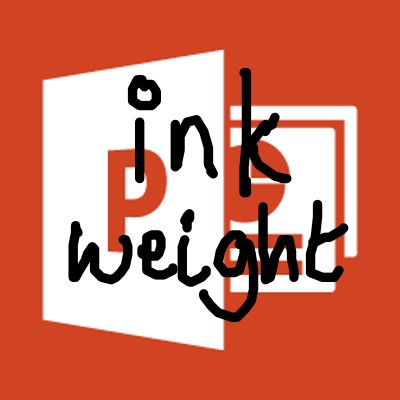
That was really good, but it works only for the things I wrote before clicking on the shape. Don’t you know anyway to make it possible to increase weight of the pen for all conditions?
This is an excellent question. So far we have been unable to find a way to change the default pen in slide show mode from red 0.5mm to anything else. We have looked at adding a favourite pen as the default in the UI in the Draw tab in addition to making manual Windows Registry changes, If a registry key is identified then we could do something in VBA. Be sure to request this here : https://powerpoint.uservoice.com/search?filter=ideas&query=default%20pen