YOUtools Support
Installing the YOUtools script on Mac OSXDepending on your version of Mac OSX and your system settings, you may experience the following message when trying to run the YOUtools script installer:
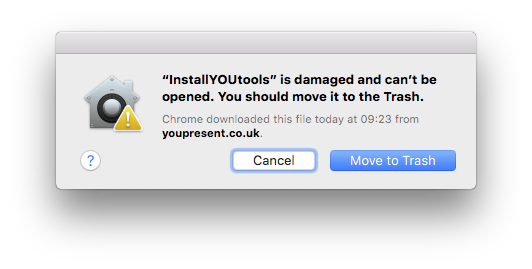
This message reports that the script is damaged and can’t be opened but this is not actually the case. What is happening is that OSX Gatekeeper is preventing apps from outside of Apple’s App Store from running. Prior to OSX Sierra, there were three levels of app download access as seen in this screenshot and YOUtools requires the third “Anywhere” option:
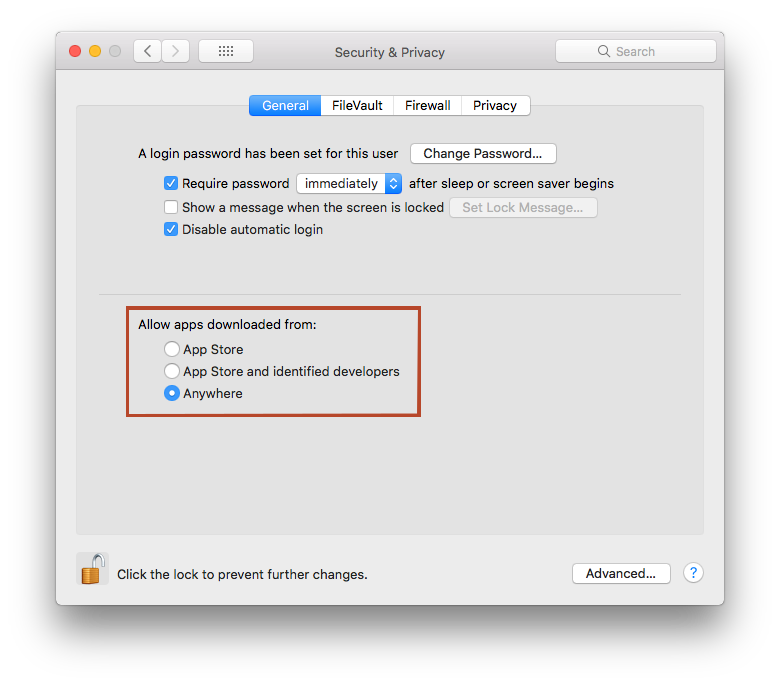
From OSX Sierra (10.12 or higher) you will only see the first two options and this is why the InstallYOUtools script is being blocked:
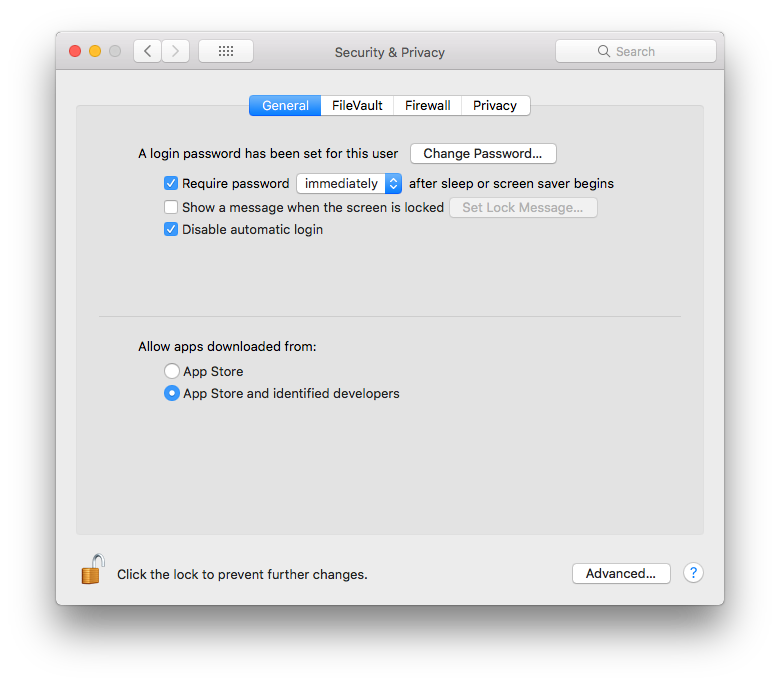
Allowing apps downloaded from anywhere
To complete the installation of YOUtools you need to temporarily suspend this higher level of security enforced by the OSX Gatekeeper.
Here’s how to do it:
- Press cmd + spacebar, type “terminal” and then press enter to open the terminal application
- Copy/Paste or type the following command into the terminal window and then press enter:
sudo spctl --master-disable
You can now run the InstallYOUtools.app successfully.
When you’ve finished, make sure you return the Gatekeeper setting to their default as follows:
- Press cmd + spacebar, type “terminal” and then press enter to open the terminal application
- Copy/Paste or type the following command into the terminal window and then press enter:
sudo spctl --master-enable
Apple Reference : spctl (SecAssesment system policy security)
Why do I need the script?
From Office:mac 2016, PowerPoint runs in what’s called a “sandbox” environment. This is enforced by Apple and it makes developing and installing add-ins more complex than before. The YOUtools add-in needs to talk to the operating system to perform the following functions:
- Check to see if the add-in can reach the software updates server at youpresent.co.uk
- Download an updates text file containing details about the latest version and the change history
- Download the updated add-in if the user agrees to do so
- Check if files/folders exist in the local file system
The InstallYOUtools app is a script that creates the scripting functions above within the Office sandbox environment in ~/Library/Group Containers/UBF8T346G9.Office. Once created, YOUtools can access these functions and without them, YOUtools can’t work properly.
This is where you’ll find the various YOUtools components:
YOUtools.ppam is the main PowerPoint add-in component and is installed here:
~/Library/Group Containers/UBF8T346G9.Office/User Content/Add-Ins/YOUtools.ppam
YOUtools.scpt is the script file containing the functions above and is created when you run the InstallYOUtools app here:
~/Library/Application Scripts/com.microsoft.Powerpoint/YOUtools.scpt
youtools_update.txt is the text file containing details about the latest version of the software and is downloaded on demand here:
~/Library/Group Containers/UBF8T346G9.Office/YOUtools/youtools_update.txt
