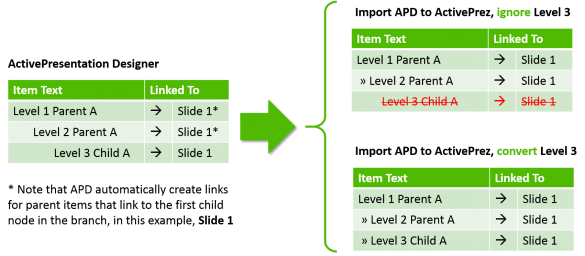Audience
This article has been written for customers who have upgraded or are considering upgrading from ActivePresentation Designer to ActivePrez.
Introduction
The former ActivePresentation Designer (APD) product uses a different data format to represent the tree hierarchy in your presentation. From version 1.12 of ActivePrez, a new feature has been added that provides you with the ability to open an existing presentation that contains APD data and import that to the new ActivePrez format within the same presentation.
Using the Import APD Feature
- Make sure you are using ActivePrez 1.12 or later and if not, get it here.
- Start PowerPoint
- Open a presentation that has an ActivePresentation Designer menu built into it
- Click the Insert tab in the ribbon
- In the ActivePrez group, click the drop down button Create Menu
- From the drop down menu, click Options which will open a window like this:
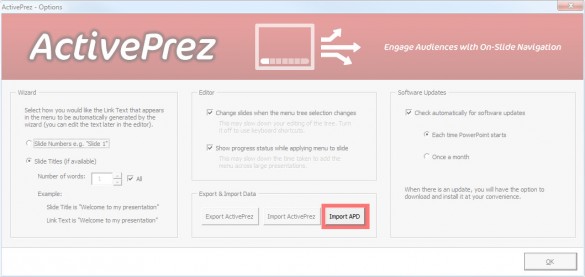
- Click the Import APD button and follow the instructions
Points to Note
There are a few differences in the way that ActivePrez works so you will need to be aware of these:
Levels
ActivePrez supports a maximum of two levels in the tree hierarchy whereas APD supports up to three. If you try to import a structure with three levels you will be asked if you want to convert level 3 to level 2 or ignore the level 3 items.
Here is an example of how the feature works when importing an APD tree with level 3 items.
Style, Visibility & Sounds
APD was quite limited in the visual style options it offered to presentation designers. ActivePrez however is much more flexible and has infinite possibilities. For this reason, the import feature only imports the hierarchy and you will need to adapt the default ActivePrez menu style template slide to your needs. The visibility and sound options are also not currently imported although we may consider this in the future based on user feedback.