Installing ActivePrez for PowerPoint
ActivePrez may require elevated administration rights in order to install properly. Symptoms of a failed installation without these rights include:
- Failed registration of the PowerPoint add-in with Windows
- Missing ActivePrez group and button in the Insert tab of the PowerPoint ribbon
If you tried to install ActivePrez and experienced any of the above issues, follow these steps to rectify the situation:
- Close PowerPoint.
- Locate the ActivePrez Setup program on your PC.
- Right-click on the setup program and select Run as administrator. Note that you may be required to enter credentials.
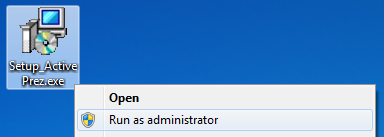
- Follow the installation steps as instructed.
- Start PowerPoint.
- Click the Insert tab and check that there is a new ActivePrez group with the Create Menu button in it.
- Click the Create Menu button to start the ActivePrez Wizard.
