vMaps Support
editable maps for PowerPointInstalling vMaps
vMaps requires elevated administration rights in order to install properly. Symptoms of an installation without these rights include:
- Failed registration of the PowerPoint add-in with Windows
- Missing vMaps button in the Insert tab of the PowerPoint ribbon
If you tried to install vMaps and experienced any of the above issues, follow these steps to rectify the situation:
- Close PowerPoint.
- Locate the vMaps Setup program on your PC.
- Right-click on the setup program and select Run as administrator. Note that you may be required to enter credentials.
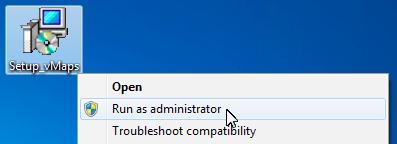
- Follow the installation steps as instructed.
- Start PowerPoint.
- Click the Insert tab and check that there is a new Vector Maps group with the Map button in it.
- Click the Map button to insert a map.
Installing in a non-admin user account
Because the installer needs to save files in admin protected areas of the Windows file system, the main installer Setup_vMaps.exe above must be installed with admin privileges. If you don’t have admin rights for your PC, please ask a member of your IT support desk to install it for you.
Once this is done, you then need to install the supplementary file Non_Admin_Patch.exe (in the downloadable ZIP package) which tells PowerPoint where the add-in has been installed. This assumes that you do not change the installation folder from the default as specified in the main installer.
